How to Filter the AutoAO3 App
The AutoAO3 App was made by a fandom coder who wanted a more visually pleasing way to look at requests during exchanges. It has a few benefits over the traditional google sheets used by lots of exchanges, including the ability to bookmark prompts you're interested in, and the ability to filter prompts, even if you don't own the sheet. The tips below show you how to use this powerful tool.
Prepping to filter/search.
The app works by scraping the data already available on AO3. That's a fancy way of saying that it uses code to pull the exchange's info from AO3, get what it wants, and spit back out again in a visually pleasing format. There are a couple of things you can and should do to make your filtering more pleasant.
-
Start by rescraping the data. (Optional.) The mods are pretty dilligent about rescraping sign-ups (getting the new info) a couple of times a day, but if you want to rescrape to ensure you have the most up to date versions, you are more than welcome to do so. It won't hurt anything!
The app displays the last time the info was scraped in your local time to the right of the exchange info. To re-scrape, simply hit the red
Re-scrapebutton on the far right side of the window and wait for 5-15 minutes for it to get all the new data. Then, refresh your page.

-
Load all the data.
The app only loads 50 requests initially. Please note this is NOT 50 users, but 50 individual requests - so if 5 people have 10 requests each that's all 50 request spots it will load.
To get everything, drag your scrollbar to the bottom of the window until you can't drag it anymore. That's it! You're now ready to filter everything.


You can use the (^) symbol on the bottom right of the screen to jump to the top if there are a lot of requests!
Which filters to use.
The most useful tab for finding specific requests (and Treatless!) is the All tab, but there are several filters available which simply won't work for our exchange.

- since we use
Dragon Age - All Media Typesto sign-up filtering by Fandom won't help. - Characters only works if the Sign-Up sheet itself uses the Characters field; since our sign-up sheet uses the Relationships field this will not work for us.
- we do not allow Optional Tags during sign-up.
- we do not use Archive Warnings during sign-up.
Filtering relationships.
If you're looking to create for a specific character or ship or want to see
what's been requested for a specific character or ship this is the place to
start. Using the Relationships field you can search for an entire tag (i.e.
Alistair/Morrigan/Female Tabris), or for just an individual character (i.e.
Bull).
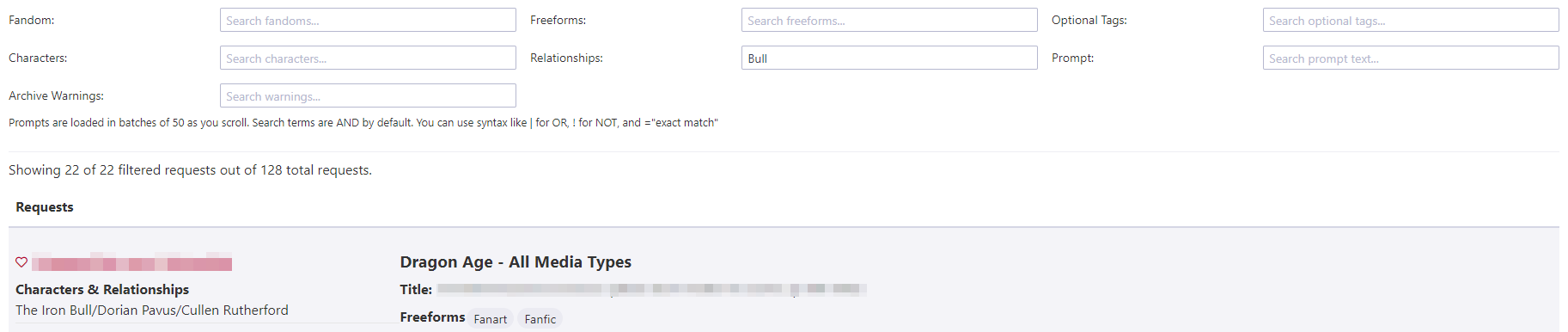
It's important to note that by default the filter does NOT look for exact
matches. In fact it uses an "and" to search. This means that entering
Bull Hawke would pull up any tags where both The Iron Bull AND Hawke (Female
Hawke, Male Hawke, Carver Hawke, Bethany Hawke, Leandra Hawke, etc) show up. To
pull up an exact match for a character who shares first or last names
with another character you need to enclose it in quotes (i.e. "Male Hawke").
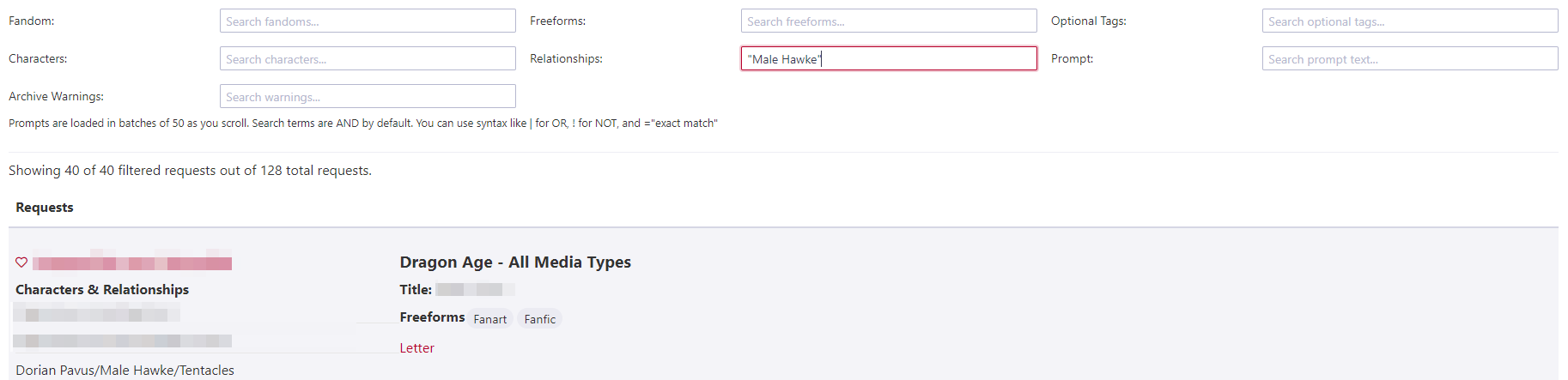
Other search short cuts include:
- Using
|(vertical line) for "or".Tabris | Maharielwould provide a list of requests where either Tabris or Mahariel (of any gender) shows up in the ship. - Using
!(exclamation) for "not".Aeducan !Femalewould provide a list of requests with Male or Nonbinary Aeducans. - Combining multiple options.
Alistair Morrigan Amell | Cousland !Femalewould look for requests with Alistair and Morrigan and either an Amell or Cousland not containing the word Female (so Male or Nonbinary).
Filtering prompts.
The Prompts field is useful as a filter if you're looking to write or draw a
specific trope, kink, etc. For example, if you're really in the mood to give
someone a BDSM treat you can filter on BDSM. This field is more limited than
the Relationships field as the "or" and "not" designations do not work.
However, using quotes for an exact match on a phrase does work. This
means you can filter for "coffee shop au" and find only that phrase rather
than searching coffee shop au and getting results which have coffee and
shop and au as separate searches.


Notice the filter without quotations returns more results than the filter with quotations.
Please be sure to read the prompts that are returned thoroughly. This filter can't tell if the person has listed your search as a want or a DNW, it can only detect that the words are present in the request.
Filtering by type (and treatless!).
In order to help with matching, our sign-ups use the Freeform field to
designate whether fanart or fanfic are being requested. For your assigned
recipient, you should look for the Fanfic or Fanart tags on their prompt
which designates their desire for their main gift.
If you're looking to complete treats of a specific type, you can search for participants who want those treats using the below tags:
Treats - Fanartfor Fanart treats.Treats - Fanficfor Fanfic treats.Treats - Otherfor alternative fanwork treats.
This field is not case sensitive, but it is limited to searching for only one tag at a time.
Be sure to use the full tags listed above for searching for treats to give.
Entering just Treats will return every tag that has the word "treats" in it
including No Treats Please, and searching for just "fanfic" or "fanart" could
return requests which are only looking for those as a Main gift and not a
treat.

In addition, you can tell if someone has received a treat, because the Mods will
be adding a Treat Received tag on their prompts. That means you can find
Treatless participants by searching for !"Treat Received" in this field.

You can read more about treats in the Treats & Treatless FAQ.
Searching for AO3 Users.
On the far right of the screen there is a User Search tab which allows you to find a specific user's prompt. You can use this to find an easier to read version of your assigned recipients's requests or look for friends' sign-ups. The search requires the exact username with punctuation, capital letters, etc, in order to work.
Simply enter the username in the search and hit go.

This will pull every request from the user and display them below.

Filtering the tagset.
AutoAo3 also loads the entire tagset for viewing into the app. You can see the
entire list or filter by character on the Tagset tab to the right of the
All tab. To view the tags included in our tagset, click on
All Fandoms in All Catgories → Dragon Age - All Media Types. This brings up
the entire nominated tag list. You can then use the Filter Characters field to
look for ships which have a specific character or scroll through to view the
whole list.

The Nominations Spreadsheet remains up throughout and after the exchange, so you can always check it for tags as well.
Bookmarking requests.
You can use the app to bookmark fandoms (not very useful for this exchange) or specific requests you're interested in fulfilling. The bookmarks are stored per browser. There are instructions for how to move your bookmarks across browsers if you need/want to under Show Backup Instructions. To bookmark something, simply click the heart next to the name.

Anything you bookmark is moved to the Bookmarks tab for you. To remove, simply click the heart again.
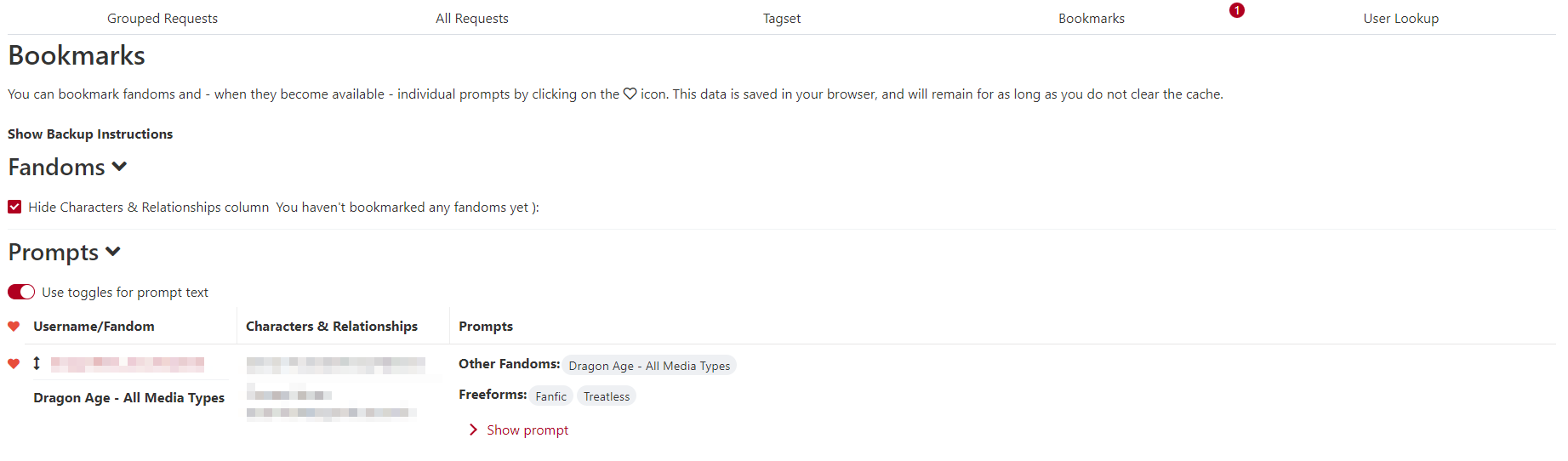
The bookmarks feature is only available after sign-ups close!